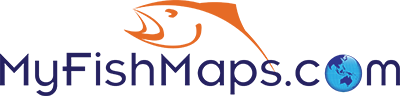FAQs
1. How do I register as a new user?2. How do I edit my profile?
3. How do I change my login password?
4. If I forgot my password how do I reset it?
5. How do I add a Mapmark (Catch)?
6. How do I edit or delete a Mapmark (Catch)?
7. How do I view MySpots?
8. How do I sort MySpots?
9. How do enter my fish in a contest?
10. If I win a contest how do I redeem my winning prize?
11. How do I create a new group?
12. How do I invite friends to my group?
13. How do I remove users from my private group?
14. How do I join a group?
15. How do I unjoin a group?
16. How do I add my baitshop?
17. How do I receive frequent fishing points (FFP)?
18. How do I redeem my frequent fishing points (FFP)?
19. How do I report errors or provide comments on the site?
20. How do I report a user with bad behavior?
FAQ Answers
1. How do I register as a new user?To register as a new user on MyFishMaps.com click on the “New User Registration” in the member login area on the right side of the screen. A screen will appear and please complete all required fields and click the Register button at the bottom of the screen. An email will be sent to you requiring you to click on a link to verify your registration.
2. How do I edit my profile?
To edit your user profile, click on the MyFish menu and select MyProfile. A screen will appear allowing you to edit all fields in your profile. Click on the edit profile to save your changes.
3. How do I change my login password?
After logging into the system, click on Change Password on the list of menu options on the right side of the screen. Enter your current password and enter and reenter your new password and click the Submit button.
4. If I forgot my password how do I reset it?
To reset your password, click on “Forgot Password?” in the member login area on the right side of the screen. Enter your email address and an email will be sent to you containing your password.
5. How do I add a Mapmark (Catch)?
To add a mapmark (catch) click on the button in the upper right of the home page called Add MapMark. Once you click this button a screen will appear with a map at the top of the screen and all the necessary fields below. Please place the mark on the map at the exact location where you caught the fish and complete the fields below the map and click the Add Spot button.
6. How do I edit or delete a Mapmark (Catch)?
To edit a mapmark, click on the MyFish menu and select the MySpots menu option. A screen will appear with a map of all your catches and below the map is a text listing of all your catches. Click on the edit option next to the listing that you would like to edit and an editable screen will appear where you can edit the mapmark location on the map and any of the fields. To delete a mapmark, click on the X symbol on the far right of the listing.
7. How do I view MySpots?
To view MySpots click on the MyFish menu and select MySpots. A screen will appear with all your spots on a map and a text listing below the map. You can click on the spots on the map to see all the information on the spot or you can click on the text listings below the map to get the same information.
8. How do I sort MySpots?
When you are viewing MySpots under the MyFish menu you are able to click on certain headings such as date, fish type, weight, length, lure type to streamline the process of reviewing your catches.
9. How do enter my fish in a contest?
A fish is automatically entered into a contest if it fits the criteria and requirements for the contest. Note, only public spots are entered into contests. Each contest will have a start date and an end date. Each fish type that matches the contest and entered during the contest dates will automatically be entered if it has data in all the required fields. The contest page will list in red all the fields that need to be completed for the fish to be included in the contest.
10. If I win a contest how do I redeem my winning prize?
If you win a contest, the administrator of the system will contact you via your email address on file to obtain your mailing to ship your prize.
11. How do I create a new group?
To create a new group, click on the Groups menu and select Create Groups. After making this selection, a new screen will appear allowing you to enter all the information on your group. If you select the Private option, only invited users can join the group, and information will only be viewable by members of the group. If you select the Public option, any user can join the group and view the information within the group.
12. How do I invite friends to my group?
To invite a friend to your group, click on the MyFish menu and select MyGroups. Click on a group name under “My Joined Groups” and a screen will appear with all the group details. Click on “Click to invite more users” and enter as many email addresses of your friends as you would like. After you hit Invite, an email will be sent to your friends allowing them to join your group.
13. How do I remove users from my private group?
To remove a user from a group that you created (administer), click on the MyFish menu and select MyGroups. Under “My Created Groups” click on the edit option for the Group from which you would like to remove a user. After clicking the edit option, a new screen will appear and a list of users for the group will be listed on the lower part of the screen. Click the delete option next to the user you would like to remove from the group.
14. How do I join a group?
To join a group, click on the Groups menu and search for a group under “Search for Groups” or “Groups Homepage” that you would like to join. In the listing of groups, click on the Join link on the right column to join the group. If the group is private, an email will be sent to the group administrator requesting your permission to join the group. If the group is public, once you click the Join link you will automatically become a member of the group.
15. How do I unjoin a group?
To unjoin a group, click on the MyFish menu and select MyGroups. Click on the Unjoin link next to the group and you will no longer be a member of this group.
16. How do I add my baitshop?
To add a baitshop to the system, click on the Baitshops menu and select the Add Baitshops option. A new screen will appear and enter all the information about the baitshop and click Add Baitshop. Please note, the location on the map will be based on the address you enter. If the location on the map is not exactly correct, you can adjust the location by moving the mapmark on the map to the correct location.
17. How do I receive frequent fishing points (FFP)?
You receive frequent fishing points when you add mapmarks to the site and when you invite friends to the site. You will receive two points for each mapmark added to the site with a photo included and one point for each mapmark added without a photo. The maximum points in a week you can receive for adding mapmarks in five. You will also receive one point for each friend that you invite to your group(s) that proceeds to register with the site.
18. How do I redeem my frequent fishing points (FFP)?
To redeem my frequent fishing points (FFP) click on the MyFish menu and select MyFFP. A screen will appear with a table detailing all your points. To redeem your points, select a gift option and hit the Redeem button. If your mailing address is not included in your profile, the system will prompt you to enter your full address for shipping your gift.
19. How do I report errors or provide comments on the site?
If the site does not function properly, please click on the support option in the bottom menu and complete the fields. If you have comments on the site such as improvements or enhancements, please click on the comments/feedback menu option in the bottom menu and complete the fields.
20. How do I report a user with bad behavior?
To report a user with bad behavior such as posting distasteful pictures or using inappropriate language, please click on the Report Issues menu option on the lower part of the screen and complete the fields providing as many details as possible. We care about our system and the quality of information contained within so your help is greatly appreciated.